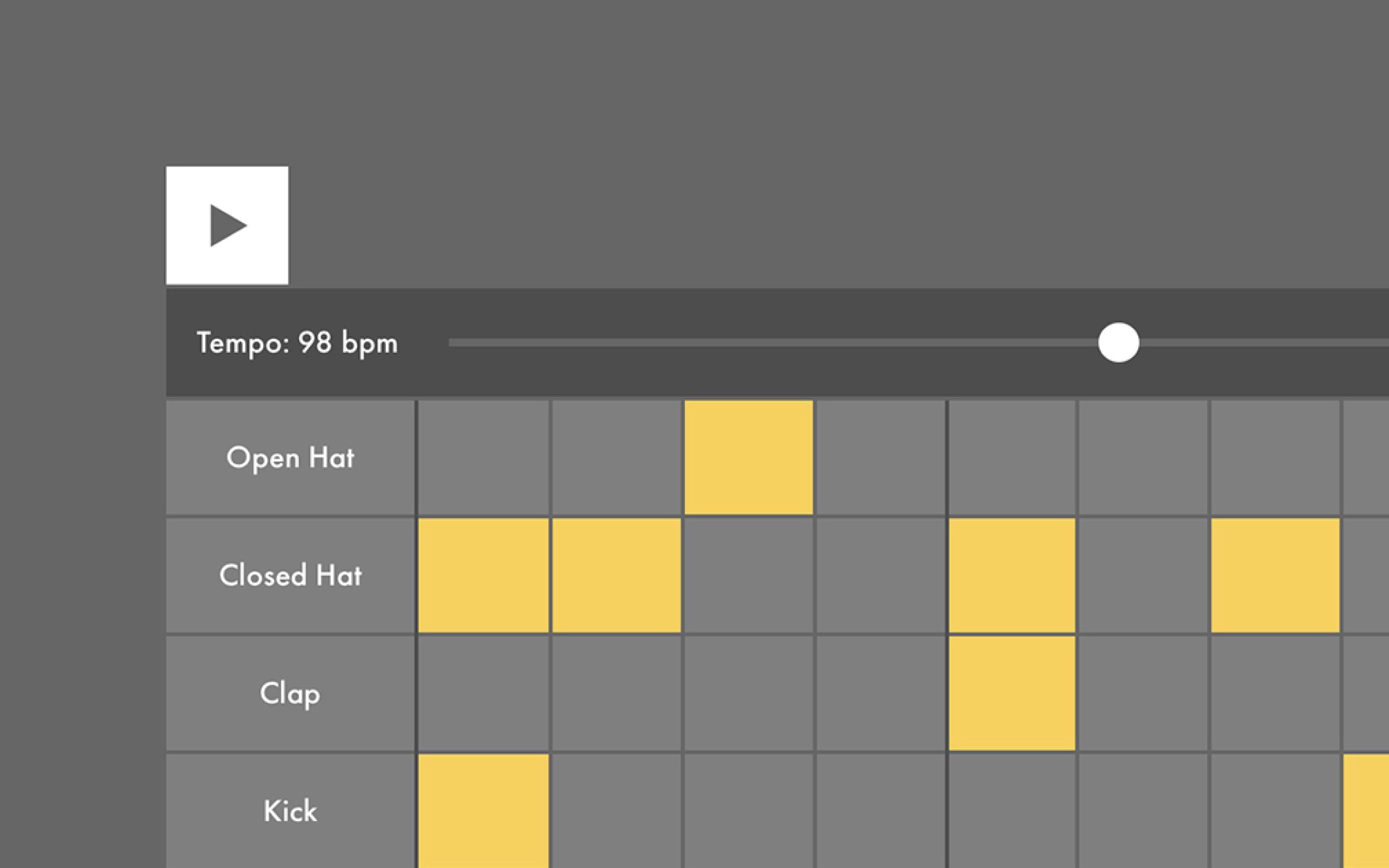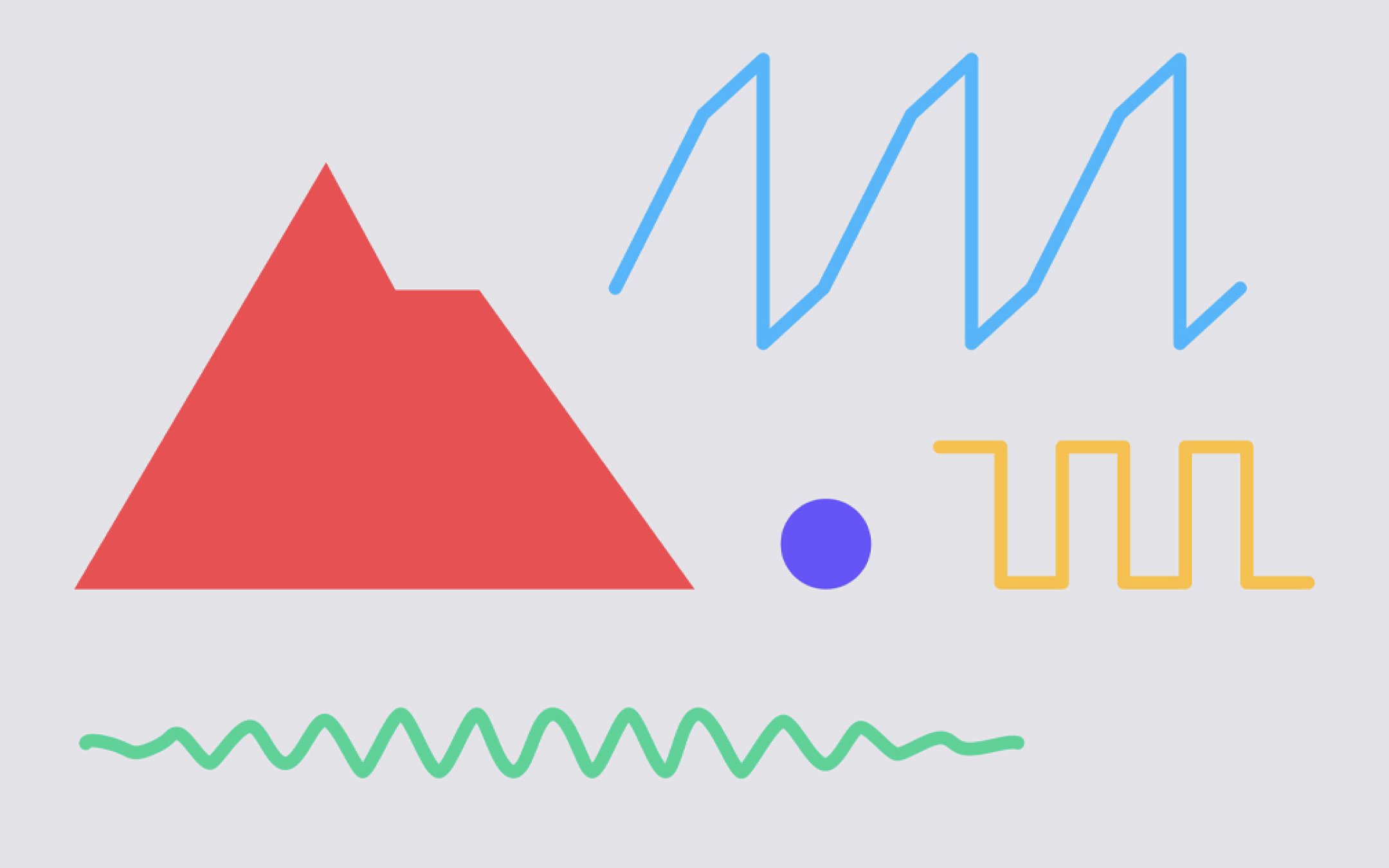New to Live? This is your springboard.
Choose from video tutorials and browser-based learning tools and dive right in.
Explore the basics of sampling and make your first hip hop track with this tutorial from our friends at Splice.
Discover Live’s unique creative features and learn how to make a bass-heavy track from start to finish with this 7-part series from one of our favorite creators, Anna Fruit.
Get to grips with almost any feature in Live, just a few minutes at a time. We picked out a handful of our own tutorials to get you going – for more, you can head directly to the Learn Live page.
Setting up your projects
Lesson 1: Setting up your audio interface
Connect your interface and adjust the audio settings.
Lesson 2: Configuring your audio ins and outs
Set up Live’s inputs and outputs.
Lesson 3: Using your sounds and samples
Bring your own sounds into Live, plus create and save custom drum racks.
Lesson 4: Using third-party plugins
Create with third-party instruments and effects.
Lesson 5: Installing Packs
Add new sounds and devices to your library with Ableton Packs.
Lesson 6: Saving your sets
Learn the different options for saving your work in Live.
Navigating the interface
Lesson 1: Live’s user interface
Find your way around Session and Arrangement View, and the Browser.
Lesson 2: Transport Bar and Follow behavior
Use keyboard shortcuts for playback and follow behavior.
Lesson 3: Arrangement View
Get more familiar with the Arrangement View.
Lesson 4: Live's Mixer
Set the volume and stereo position of your tracks with the Mixer.
Lesson 5: Tracks
Understand the different types of tracks and how to use them.
Lesson 6: Live's Browser
Find what you need and organize your sounds in the Browser.
Lesson 7: Detail View
Explore the different tabs of Live’s Detail View.
Lesson 8: Session View
Discover the many creative possibilities of Session View.
Getting started with MIDI
Lesson 1: Setting up MIDI
Connect and configure your MIDI devices in Live.
Lesson 2: Recording MIDI
Learn how to record MIDI, plus loop and add to your clips.
Lesson 3: Capturing MIDI
Capture the MIDI you’ve just played.
Lesson 4: Quantizing MIDI
Correct the timing of notes you’ve recorded.
Lesson 5: Sequencing MIDI – part 1
Program and edit MIDI sequences.
Lesson 6: Sequencing MIDI – part 2
Learn more about working with MIDI clips.
Lesson 7: Editing MIDI clips
Edit your MIDI easily with these shortcuts.
Learn the basics of music-making
Practice music theory and sound design principles with our interactive online lessons. No experience or equipment needed.
Learning Music
Play with the building blocks of beats and melody right here in your browser.
Learning Synths
Begin making sounds from scratch with these web-based exercises.