How to ReWire Live with FL Studio 6
Using Live, you can integrate audio recording, loops and samples from your FL Studio projects. This is done by ReWiring FL Studio with Live.
To listen to the audio from the FL Studio sequencer:
Install Live on your computer. If you do not have Live yet, you can download the Live demo.
Launch Live.
Open Live's In/Out Section and select FL Studio as the "In Type" in an audio track.
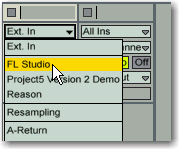
Enable Live's Monitoring switch.
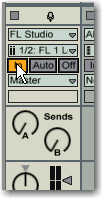
Launch FL Studio and open a project.
Select the desired ReWire Channels in Live's In Channel menu if you have devices in FL Studio routed to channels other than the Mix L & R Channels.
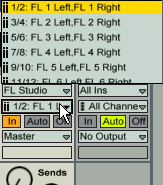
To send MIDI data from Live to FL Studio devices:
In a MIDI track in Live, select FL Studio as the output in the In/Out Section.
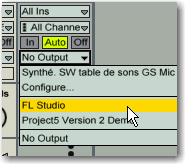
In the next drop-down menu, select the FL Studio device you want to send MIDI to. (Note that FL Studio must be opened and contain at least one device)
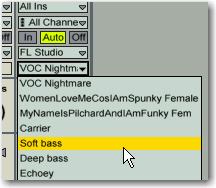
Create an Audio track in Live and set it up as shown at the beginning of this tutorial.
Create a MIDI clip; the notes it plays will be sent to the FL Studio's selected device and the audio will play into the Audio track you just created.
Notes:
- FL Studio is now in ReWire Slave mode; Live is the ReWire Master.
- FL Studio will lock to the Live tempo and transport with sample-accurate synchronization. If you change the tempo in Live, FL Studio will follow. If you launch Live or FL Studio the other program will follow.
- You can record the FL Studio ReWire input in Live as you would with any other input in Live. (Please see the recording section of the Live manual).
- To disconnect the ReWire connection you must always quit FL Studio first.