Lesson 2: The Scale Device

Lesson overview
In this lesson, students are introduced to the concept of scales. Students listen to different scales used in well-known pieces of music. They experiment with scales and modes via their MIDI controllers and Live’s Scale device. Finally, they set the Scale device to Phrygian dominant mode and create a short melody.
Learning intentions
Music theory – learn the names of intervals and scales; explore different representations of scales (note names, staff notation, scale necklaces)
Critical listening – listen for the relationship between scales and real-world music
Creativity – explore how different pitch combinations create different moods and associations; use scales as raw material for melody writing
Preparation
For the practical introduction: Load the Demo & Sketch Live Set from the Templates folder on each computer
For the creative challenge: Have the Phrygian Dominant Live Set downloaded and ready to open on each computer
In the classroom
Step 1: Introduction – explain the concept of a scale, and play examples
Step 2: Demonstrate how to select and play different instruments in the Live Set
Step 3: Practical introduction – students load the Scale device onto one of the MIDI tracks and improvise on the white keys to hear the results
Step 4: Creative challenge – students create a short melody in Phrygian dominant mode using the provided Phrygian Dominant Live Set

Introduction: Scales and the Scale device
A scale is a collection of notes that sound good when you combine them together. Play notes in the scale one at a time to create melodies, or play at the same time to create chords. There are hundreds of scales, each with a different mood or color. Ableton Live’s Scale device makes it easy to try out how different scales sound.
The Scale device changes incoming MIDI notes to the scale of your choosing. This makes it possible to stay in the scale no matter what note is played.
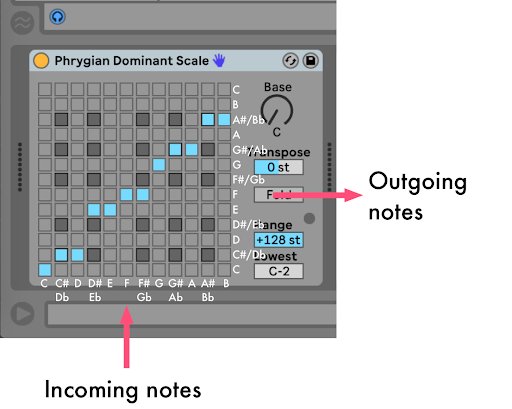
Learning scales can be complicated but the Scale device makes it possible to quickly create music using a variety of scales and modes. Learning by ear is a good starting point for students to learn the names of scales and their intervallic construction.
Begin this lesson by briefly demonstrating how the Scale device works, and how to load and create custom scales.
Practical introduction
Steps
Load a new set, or optionally, the Demo & Sketch template from Live’s browser.
Arm a MIDI track and play the white keys on the controller in sequence from C to C – a C major scale.
Add a Scale device to a MIDI track while continuing to play the white keys in sequence. Ask students to play the white keys while selecting different Scale device presets, to make sure they can hear the results.
Activate and deactivate squares in the Scale device grid and continue to play the white keys to hear the result.
Have students each load a Scale device onto a MIDI track, then alter the device presets and parameters while playing the white keys on their controllers.
These resources can help introduce your students to the concept of the scale, to examples of different scales, and more tools for exploring them visually and by ear:
Demo & Sketch template
Ableton Live has a number of template sets that can be loaded from Live’s Browser. The Demo & Sketch template in Live 11 provides some excellent instruments and loops to use as a starting point for students to get creative.

Activity Option: You don’t have to use this Demo & Sketch live set for this task, but it does provide an easy entry point for students to get nice sounds quickly.
Scales and Emotions
This web page lists commonly-used scales in Western pop, rock, jazz, film scores and many other styles, along with their customary moods and feelings.
Explore: Scales and Emotions
Omni
This interactive website visualizes scales on a circle, which can be played using the mouse or QWERTY keyboard.
Play: Omni
_ _ _
These reference materials provide a more substantive explanation of the Scale device and how it works:
Going Deeper: The Scale Device
This guide explains how the Scale device works in detail, its parameters, and how to record its output.
Guide: Going Deeper – The Scale Device
Going Deeper: Understanding the Ableton Live Scale Device Presets
This guide provides a list of all the Scale device presets, an explanation of each scale and musical examples from a variety of styles, eras and genres.
Guide: Going Deeper – Understanding the Scale Device Presets

Creative Challenge: Phrygian dominant melody
In this challenge, students use the Scale device to create a short melody using the Phrygian dominant scale, then share these melodies with their peers.
The included Phrygian Dominant Challenge Live Set includes a beat, a bassline and an empty synth track with a Scale device set to Phrygian dominant. The challenge is to create a four-bar melody using the Phrygian dominant mode scale.
Challenge steps:
Students open the Phrygian Dominant Challenge Live Set.
Each student records a four-bar melody on the empty track. Inputting any notes they want; the Scale device will automatically shift them into the C Phrygian dominant mode.
If time permits, play each student’s melody for the class and ask for constructive feedback.
Tip: When the students have completed the challenge, they can share their melodies with you and each other by playing their Live sets directly, or by exporting audio files and submitting them to you.
Phrygian Dominant Challenge – Live Set
Download: Phrygian Dominant – Live Set
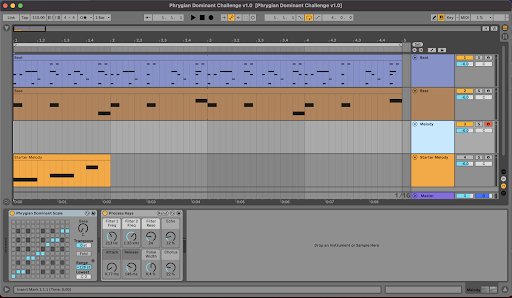
The Phrygian Dominant Challenge Live Set contains four tracks:
A drum machine beat
A bassline in C Phrygian dominant mode
A blank synth lead track with a Scale device set to C Phrygian dominant for students to record their melody
A one-bar melodic idea for students to use as a starter for their melody – this track is muted, so students can unmute it if they want to hear it

Learning Foundation: Companion resources for the Scale device
These resources can be used with students who need additional support learning about scales and how to use them musically.
The Notes and Scales section of the Learning Music website
Learning Music’s Notes and Scales section is an excellent companion resource to this project. Use the Export to Live option to bring patterns created in the browser into Live.
Explore: Learning Music: Notes and Scales
Learn Push 2: Playing Melodies video
Learn Push 2: Playing Melodies demonstrates “in-key” mode on the Push grid and various methods for playing scales and patterns – a helpful resource for those with access to Push.
Watch: Learn Push 2: Playing Melodies
The aQWERTYon
The aQWERTYon is a web application created by New York University’s Music Experience Design Lab that enables you to play and visualize a variety of scales using your computer keyboard.*
Explore: the aQWERTYon
*Note: The author of this Classroom Project was involved in designing this tool as a member of the Lab.
Guitar Dashboard
Guitar Dashboard is an interactive web tool giving scale fingerings in every key.
Explore: Guitar Dashboard
